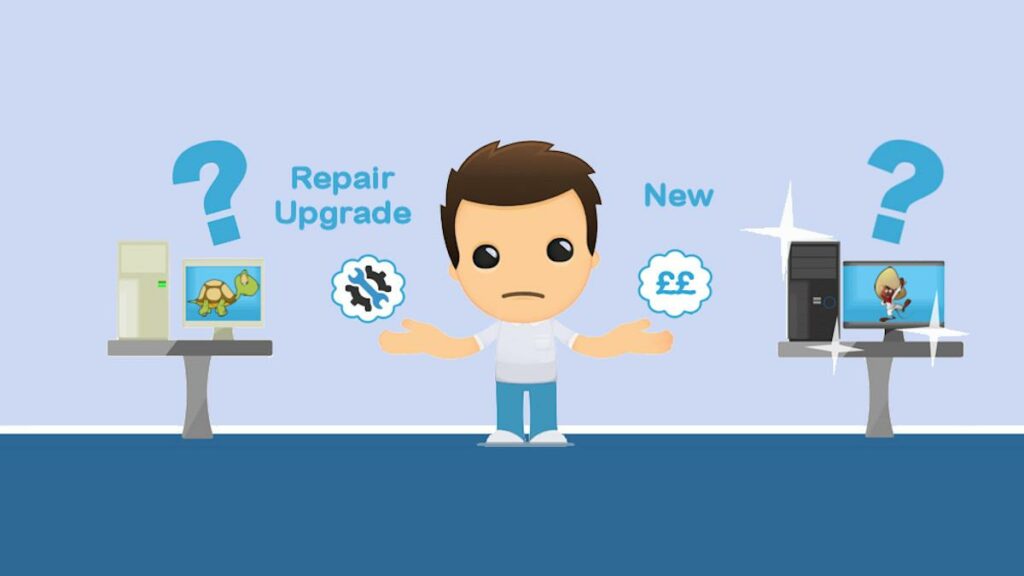Slow PC. Repair, upgrade or replace.
“My slow PC is showing its age,” is what customers have said when presented with a PC that’s progressively becoming sluggish. It’s very common due to the amount of work, software and virus nasties we throw at them. A PC gradually becomes slow and performance decreases so slowly over time, we don’t notice how sluggish they become.
With daily advertisements to replace your slow PC to a speedy new one, it’s tempting to trade-in with “qualifying” products. Chances are, if you have a qualifying product, it’s probably good enough to maintain or upgrade for now.
Don’t give up on your seemingly outdated computer and waste £100’s of your hard-earned cash. There are a few other cost saving maintenance processes or minor upgrades to try beforehand. These can bring your PC back to normal or faster speed, save your pounds and the planet. Upgrading parts in your computer can give devices a new lease of life and more years of use. Go through these options below before taking the plunge on a new computer.
Maintenance
Before trying these options, always ensure you have a recent backed-up copy of your documents.
The first and cheapest option is to use easy maintenance procedures to regularly scan and clean your systems. There are many free apps that will clean your systems, 2 of which are described below.
Computer cleaning software offers optimisation on many issues with Windows and iMac. This one from Piriform removes temporary files, clears system folders & logs to boost and free up space. It also scans and removes invalid entries in the Windows Registry optimising the system.
Malwarebytes offers protection against malware (Malicious software) that some virus scanners fail to detect. Using tools within virus scanners and regularly system scanning is good practice to keep viruses at bay.
Utilising Windows own free clean-up tools offer additional maintenance to further optimise performance. Tools such as Disk Clean-up and Optimise Drives will free up space and improve your system. Checking Apps & Features (Win 10) or Programs and Features (Win 7) to remove old software you don’t use is good practice. Some apps affect the boot time or take up resources so removal will free up space and optimise systems. You’d be surprised by how many apps are built up over time so a reduction will see an improvement.
Dust can cause havoc to electric devices and a big build can overheat internal components and damage them. This can block air flow, damage fans and prevent components cooling down to overheat. Checking dust levels at least once a year is recommended and more frequent in dustier environments.
If, after trying these maintenance procedures and still experiencing slow or inaccessible features, a system refresh is recommended. This involves re-installing the Windows Operating system and can be invoked many ways:
Windows 8 & 10
Settings, Update & Security, Recovery, Reset this PC feature.
Press & hold the Shift key whilst selecting Restart (Will invoke Windows Diagnostics during start-up)
Windows 7
Use a Windows installation CD or USB to boot up and choose “repair this computer”
Choose the option to keep your documents when resetting the PC.
A complete wipe of the hard drive and re-install of the OS will, in most cases, restore normal system speeds. Drivers, Windows/iOS updates, software, files and configurations will be required to bring familiarity back to your system.
Upgrade
Some upgrades can be simple 5-minute installations, whilst others are more complex and labour intensive. I recommend DIY as much as possible so long as you are confident and know what you are doing. Taking chances could develop into major and costly problems.
Upgrading the hard drive to solid-state drive will massively improve performance with prices starting from £25. These will provide faster boot times, fast file and software access, and overall system responsiveness. See this blog for more details.
An upgrade of RAM memory will improve overall use and prices vary considerably depending on type. Crucial offer an online memory scanner to provide compatible and memory capacity of your device.
Other upgrades include graphics cards, processor, motherboard, power supply, or monitor and can all bring improvements to systems. Upgrades of graphics, RAM, processor and newer Solid-State Drives will require a little research to ensure compatibility with your system. Upgrading the motherboard normally requires processor and memory changing which starts to tread in the territory of new replacement.
Replace
Replacement could be the only option left to choose as some older models will not accept new technology. Wide ranging replacement options are available with refurbished, build online or ready built packages from manufacturers or the High Street. If you’re struggling with that ZX81, Commodore 64 or Amiga, it’s time to replace that much-loved PC of yours.
Following the maintenance/upgrade/replace route you’ll earn yourself a sack full of pound coins, and an invisible barrier of invincibility. OK, maybe not invincibility, but guaranteed positive vibes from saving lots of money and the planet.